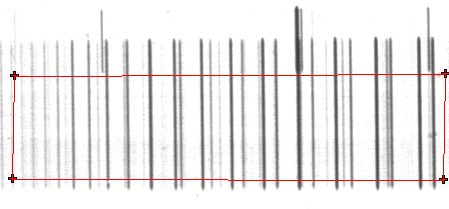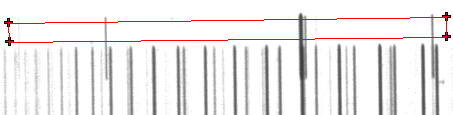| |
<Prev Next> |
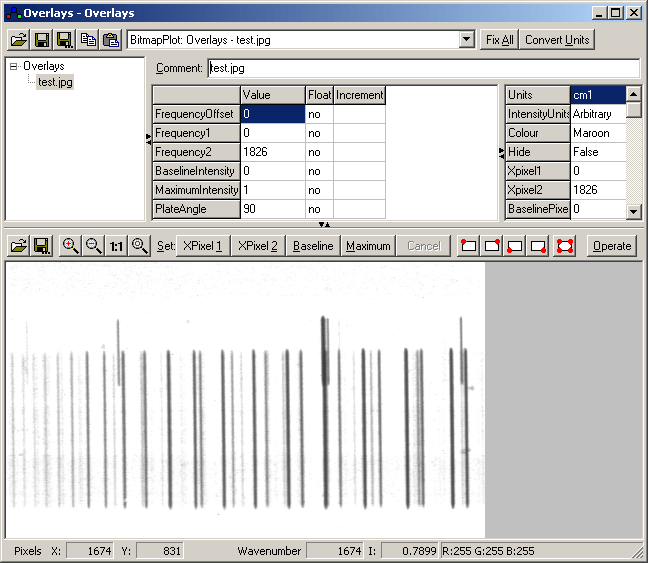
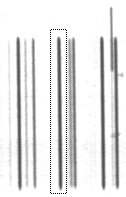
 |
Set top left of region to trace |
 |
Set top right of region to trace |
 |
Set bottom left of region to trace |
 |
Set bottom right of region to trace |
 |
Set all four corners of region to trace |