| <Prev Next> |
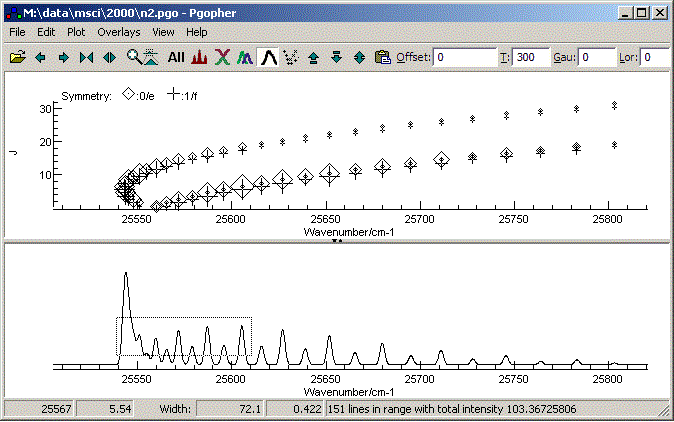
 |
Open a parameter or data file |
 |
Shift plot range to left |
 |
Shift plot range to right |
 |
Compress horizontal plot range |
 |
Expand horizontal plot range |
 |
Change horizontal plot range to a range selected with mouse. |
 |
Plot entire spectrum |
 |
Simulate spectrum |
 |
Cycle through plot styles. This allows simulations for individual molecules, manifolds or states to be shown separately, and allows simulations to be plotted "upside down". |
 |
Show constituent parts of spectrum in different colours.
For
this to work, colours should be set for the states or other
objects. |
 |
Toggle display of total spectrum. |
 |
Toggle display of Fortrat Diagram and (experimental) 2D
plot. |
 |
Magnify distance from bottom |
 |
Magnify distance from top |
 |
Toggle auto vertical scale |
 |
Paste a spectrum to overlay the simulation from the clipboard |
| Offset | Useful for lining up experimental spectrum and simulation. Moves the spectrum by the required number of units (cm-1, MHz, Kelvin or eV, dependent on which units are selected). This can also be done by clicking and dragging the simulation with the Alt key held down. |
| T | Alters the spectral temperature. |
| Gau | Alters the Gaussian contribution to linewidth. |
| Lor | Alters the Lorentzian contribution to linewidth. |
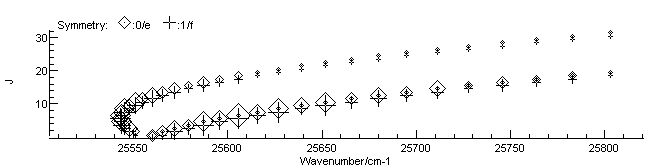
 button. Different
symmetries are labelled with different symbols - see the key at the
top
of the diagram. The J
plotted
can be upper or lower state, as set in the plot menu.
button. Different
symmetries are labelled with different symbols - see the key at the
top
of the diagram. The J
plotted
can be upper or lower state, as set in the plot menu.