| <Prev Next> |
This window allows setting of individual parameters and other
options, and is used to control which parameters are floated during
the fitting process. To display this window select View,
Constants... from the
main window.
Click on an item for more information:

This allows you to select the object to be edited. The format is <type of object>:<name of object>
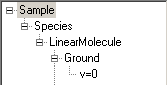
This
shows the objects being edited; click on an
object to select it for editing. Right clicking (or Shift+F10) on an
object brings up a popup menu which
allows you to copy, paste delete, move and add objects. To add objects
either:
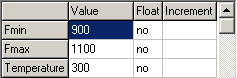 This
allows you to edit individual parameter values. To edit a value,
click on the cell or use the F2 key. For help on the current
cell hit
F1. The "increment" column is the increment used for calculating
numerical derivatives while fitting. If left blank (the default) or
negative 0.0001 of the initial value is used. A value of the order of
the standard deviation in the parameter is often helpful in stabilizing
an otherwise problematic fit.
This
allows you to edit individual parameter values. To edit a value,
click on the cell or use the F2 key. For help on the current
cell hit
F1. The "increment" column is the increment used for calculating
numerical derivatives while fitting. If left blank (the default) or
negative 0.0001 of the initial value is used. A value of the order of
the standard deviation in the parameter is often helpful in stabilizing
an otherwise problematic fit.
![]() This
allows you to edit individual settings. To edit a value click on the
cell or use the F2 key. For help on the current (highlighted) cell
hit F1.
This
allows you to edit individual settings. To edit a value click on the
cell or use the F2 key. For help on the current (highlighted) cell
hit F1.

This shows and allows you to edit a comment on current item. The
comment is not used elsewhere and there is no limit on the comment
length.
Fix all parameters, i.e. set float = "no" for all parameters for all objects in this window.
Cycle through available units (cm-1, nm, MHz, Kelvin and eV), converting parameter values as appropriate each time. To convert the interpretation of the parameters without changing the actual values set Units in the Mixture object (Settings) instead.